
|
|
|
|
|
|
|
|
|
|
For many people, Windows 95 makes accessing the Internet a breeze. As soon as you request something from the Internet, Win95 can connect you to your Net provider with a single mouse click. Get past the "Verifying user ID and password..." message, and that's it, you're in business.
Some people aren't quite so lucky. Once your modem has connected, Win95's Dial-Up Networking applet uses a semi-standard login protocol to send your user ID and password to your Internet provider. Having done this, the applet assumes that the login process must be complete. It switches into TCP/IP mode and awaits the first data packet from the Net provider's system.
The problems begin if your Net provider doesn't support the login protocol that the Dial-Up applet wants to use. If your provider needs some extra piece of information, or even an extra carriage return, you will see the "Verifying user ID and password..." message for a long time, then the connection will fail. People who use a UNIX shell-based Internet account are even more afflicted: they have to log in to the host system and start a PPP emulator before they can begin using Net resources.
Microsoft's out-of-the-box solution to these problems was effective but annoying: the Terminal Window. If the standard login protocol doesn't work, you can configure the Dial-Up applet to open an interactive window before it switches to TCP/IP mode. With this setting selected, the modem connects, then you are offered an opportunity to manually type any commands needed to start your Net service. Once you have switched the host system into TCP/IP mode, you can start up the connection at your end.
This approach allows you to use Net providers that don't respect the Dial-Up applet's protocol, but it's very tedious: you have to manually key in the login commands every time you connect. Computers are supposed to eliminate mindless repetitive tasks, not create them!
Before you can use the Scripting Applet, obviously, you have to obtain and install it. If your copy of Windows 95 came on a CD-ROM, you already have the applet, but you may need to install it. To find out if the Scripting Applet is installed, open the Control Panel and double-click "Add/Remove Programs...." On the "Install / Uninstall" page, look in the list of installed applications for "SLIP and Scripting Support for Dial-Up Networking." If this entry is present, the applet is installed.
If you need to install the applet, change to the "Windows Setup" page, click the "Have Disk..." button, and navigate to the CD's ADMIN\APPTOOLS\DSCRIPT directory. Select the file called RNAPLUS.INF and click OK. This will install the applet.
If you don't have the Windows 95 CD-ROM, you can download the Scripting Applet from Microsoft's Web site at www.microsoft.com/kb/softlib/mslfiles/DSCRPT.EXE.
Another approach is to purchase the Microsoft Plus Pack for Windows 95 (retail under $50). The Plus Pack includes the Scripting Applet and several other useful enhancements to Win95.
It's worth noting that the Plus Pack's version of the Scripting Applet is not the same as the one found on the Windows 95 CD-ROM or the Net. The "Plus" applet includes complete documentation (a Wordpad file) and a number of features not found in the "free" version. Unless your scripting needs are especially exotic, you shouldn't need the Plus Pack's Scripting Applet; most of the extra features involve things like integer variables, which I hope you don't need to log into your Net provider.
Listing 1. Login Script for The World:; ; World login script ; proc main waitfor "login:" transmit $USERID + "^M" waitfor "password:" transmit $PASSWORD + "^M" waitfor "world" transmit "slirp -P -b 115200^M" endproc
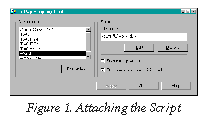 Once you have created and saved your script, you need
to attach it to the correct Dial-Up Networking connection. To do this,
find and launch the Dial-Up Scripting applet. You should see a dialog
box something like Figure 1.
Once you have created and saved your script, you need
to attach it to the correct Dial-Up Networking connection. To do this,
find and launch the Dial-Up Scripting applet. You should see a dialog
box something like Figure 1.The "Connections" window contains a list of the various Dial-Up Networking targets you've created. Select the connection you wish to attach your new script to, then type the script's file name in the "Script File Name" field (or use the "Browse" button).
The "Step through script" and "Start terminal screen minimized" check boxes are debugging aids. The former allows you to execute your script one line at a time. The latter causes the script to run as a minimized window, which is probably the preferred option once you have debugged the script. With this box checked, the Scripting Applet will appear on the Taskbar briefly while Win95 is logging in, then disappear.
In order for the single-step mode to make sense, you really need to uncheck the "Start terminal screen minimized" box. Otherwise you won't be able to see the effect of your script statements.
To alter the script, you can click the "Edit" button on the Scripting Applet dialog; this will use Notepad to open the script text file.
That's pretty much it! Once your script is working, just uncheck "Step through script," check "Start terminal screen minimized," click "Apply," and you're in business. Some last reminders:
With a few simple steps, you can replace that splash screen with any image you want: your kids, your boat, your house, the possibilities are endless. The only downside is that the image is very low-resolution, so you'll need to choose your replacement carefully.
To replace the Win95 splash screen:
![]()