
|
|
|
|
|
|
|
|
|
|
List Price $599.95
Hardware Type: Video capture hardware and software for stills or motion clips.
Note. Review was of a beta product, specifically software version 1.03.
One of the CE/1024's most important features is the way it captures the video image. The board uses a high-performance analog-to-digital converter to oversample the incoming signal. In other words, it looks at each frame "more than once" to distill the best possible image. Software frame averaging further smoothes the result. These techniques allow the CE/1024 to wring quite high-resolution images out of old-fashioned analog video.
The ComputerEyes/1024 is a new product; I tested a beta version of the card and its accompanying software (specifically version 1.03). Some of the glitches I noted may be resolved by the time the product begins shipping.
The Windows software occupies less than one megabyte of hard disk space and optionally installs one driver and DLL (the VidCap capture driver) into the SYSTEM directory. Use of the board's optional "performance" mode requires a 32K address space in the upper memory area. This shared-memory space can be enabled or disabled by DIP switches on the end of the card. The board also needs one block of I/O ports.
Depending on your video equipment, you may also need to purchase a video cable or an adapter to attach it to the CE/1024's input ports.
The board operates in two distinct modes, called "performance" and "compatibility" (the default). In compatibility mode, the CE/1024 transfers video data using I/O ports. This gives the card an admirably small "footprint" on your system. The manual recommends setting up and testing the board in compatibility mode and then switching to performance mode.
Performance mode transfers the captured video information using a 32K shared-memory buffer. This technique provides the extremely high throughput required for motion video capture. The shared-memory area must be located at segment hex C000, C800, D000, or D800.
Using performance mode requires you to configure your memory manager to "exclude" the 32K shared-memory area before starting Windows. Taking up 32K of valuable upper-memory real estate would be an onerous burden, but for the fact that the card can be switched between performance and compatibility mode by flipping two DIP switches. These switches are accessible through a hole in the card's rear bracket, so you can change modes without opening the computer's case.
Normal use of the CE/1024 would probably mean switching to performance mode when you want to capture video, then switching the card back to compatibility mode for other tasks. This isn't terribly burdensome since it entails only changing the two DIP switches, altering your memory manager's configuration if needed, and resetting the machine. In compatibility mode, the card is essentially invisible to your system unless the ComputerEyes software is running.
The CE/1024 software installs in a few minutes--from a single diskette--using a typical Windows setup program. Occupying less than a megabyte, the software is microscopic compared to today's bloated Windows applications.
The install program asks only one question, whether or not to install the CE/1024's VidCap driver. VidCap is a standard plug-in interface understood by many programs that capture motion video, such as Adobe Premiere and Ulead VideoStudio. VidCap is analogous to the TWAIN standard that currently dominates the scanner market. Motion video technology is relatively new to the PC, so VidCap support is still spotty and prone to glitches, much as TWAIN was in its early days. However, it is the only standard out there (at least for the moment), so compatibility and acceptance should improve in the coming months.
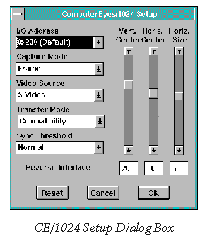 Once the card and software are installed, you need to
connect your video source. There are three different ways to feed
video to the CE/1024: NTSC composite video, S-Video, and RGB. Each
input has its own connector and requires its own specific type of
cable.
Once the card and software are installed, you need to
connect your video source. There are three different ways to feed
video to the CE/1024: NTSC composite video, S-Video, and RGB. Each
input has its own connector and requires its own specific type of
cable.The RGB connection will provide the highest-quality captures. The CE/1024 accepts RGB video using a semi-standard 9-pin D connector; cabling to this port can be tricky. Fortunately, the manual provides the RGB port's pinouts for the adventurous. Beyond the potential cabling problems, you must also select the correct Sync mode from among the many options. It's a sad fact that RGB video is not nearly as standardized as other transmission methods, even though it provides excellent quality. Few consumer video devices provide RGB output, so this may be moot for the typical CE/1024 customer. No, you cannot connect a computer's RGB output to the CE/1024; the card accepts only the standard NTSC video frequencies.
Connecting to the S-Video input provides good quality (second only to RGB) and simple cabling. Many current video devices provide at least one S-Video output. An S-Video port is a 4-pin DIN socket very similar to a computer's PS/2-style mouse port. To connect your video device to the CE/1024's S-Video input, you will need an S-Video patch cable, which can be obtained at most home electronics stores.
The least desirable--and most compatible--input port is the NTSC Composite plug. Virtually all video devices provide a composite output. The CE/1024's composite input is a standard RCA jack. If possible, you should avoid using the composite input, as it provides the lowest potential resolution and poorest color contrast of the three.
The operating procedure is different depending on whether you want to capture single video frames or motion video. Digital Vision provides a Windows application to capture and manipulate single video frames; motion video capture requires a VidCap-compatible multimedia authoring program.
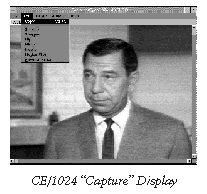 To grab single video frames, you can use the Windows capture
application provided with the card. Once the video source is connected,
turned on, and generating a signal, you can start the ComputerEyes
software. By default, the software assumes that the card is in the
factory-default configuration and that you are using the composite-video
input.
To grab single video frames, you can use the Windows capture
application provided with the card. Once the video source is connected,
turned on, and generating a signal, you can start the ComputerEyes
software. By default, the software assumes that the card is in the
factory-default configuration and that you are using the composite-video
input.You will have to start by changing the settings in the "File / Setup" dialog box if you are using a non-default I/O port base address or a video input other than the composite port. Once you have the correct settings, a preview of the video image should appear. You can use the preview image both to choose the moment to trigger a frame capture and to adjust various characteristics of the capture itself.
A good video card is an absolute necessity when working with the ComputerEyes board. The preview image will update more or less frequently depending on system load and how quickly the image can be transferred to your video card.
Further, you really need more than 256 colors to accurately judge what is happening in the preview window. I used full 24-bit video (oddly called "Solid Color" by Digital Vision), but I would think 32K colors would be a practical minimum for good captures (unless, of course, you want to work in black and white, which the CE/1024 also supports).
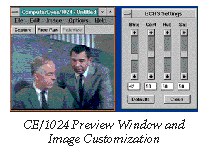 The ComputerEyes program provides extensive options for tuning your
frame captures, including hue, saturation, brightness, frame position,
and frame size. Though the capture software can try to "palettize"
the preview image to make the best of your system's color depth, you
really need 32K colors or so to see what effect the adjustments are
having. The card itself always digitizes at 24-bit color depth, but
you can elect to save fewer colors if you prefer smaller files or
if you don't need that much detail.
The ComputerEyes program provides extensive options for tuning your
frame captures, including hue, saturation, brightness, frame position,
and frame size. Though the capture software can try to "palettize"
the preview image to make the best of your system's color depth, you
really need 32K colors or so to see what effect the adjustments are
having. The card itself always digitizes at 24-bit color depth, but
you can elect to save fewer colors if you prefer smaller files or
if you don't need that much detail.
Once you have tuned the preview image, you can select a capture size (up to 1024 by 512) and, at the decisive moment, click the "Capture" button with your mouse. A moment later, the ComputerEyes software will open a capture window showing what you got.
You can manipulate the captured frame with any one of a series of filters: Smooth, Sharpen, Flip, Mirror, Invert, Motion Filter, and Reverse Fields. The Smooth, Sharpen, Reverse Fields, and Motion filters are designed to reduce video artifacts; the others are traditional paint-program staples.
The filters are simple and effective as far as they go, but I found that I got better results by saving the captured frames unaltered and then manipulating them with Adobe Photoshop. The Digital Vision filters have no settings to alter their effects, and, unsurprisingly, don't seem to be as sophisticated as Photoshop's.
The ComputerEyes software can save images in any one of several popular bitmap formats, including bmp, pcx, and jpg. You can also choose to save the full 24 bits of color data or less as needed, reducing the palette to 16-bit color, 8-bit color, grayscale, or dithered monochrome. The capture program even allows you to decide what palette style (e.g., calculated, system, high contrast, etc.) to use during color reduction. After saving the image, you can switch back to the Preview window to set up another capture.
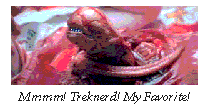 It takes some practice to get good captures. Each video device has
its own quirks; you will need to try different color and size settings
to get the best image. Depending on the video source, you may want
to try using the Pause key or frame-motion buttons to select the exact
frame to be captured. I would recommend trying both paused and "on
the fly" captures.
It takes some practice to get good captures. Each video device has
its own quirks; you will need to try different color and size settings
to get the best image. Depending on the video source, you may want
to try using the Pause key or frame-motion buttons to select the exact
frame to be captured. I would recommend trying both paused and "on
the fly" captures.
The Digital Vision manual recommends against using "paused" captures, but I found them to be perfectly acceptable on some devices, specifically those that have a digital frame buffer or other still-enhancing technology. For example, many LaserDisc players provide perfectly stable stills.
In the end, the quality of your captured images depends on the quality of your video source. Current video technology is inherently limited in resolution and sharpness compared to the digital images usually found on computers. For example, you can't expect high quality from standard VHS video: it's just too limited. The same goes for standard 8mm video.
Better sources include SVHS and Hi-8 VCRs, LaserDisc players, and some satellite transmissions. Commercial video standards like UMatic, Betacam SP, and Digital Betacam provide drastically better quality, especially since professional video devices usually offer RGB outputs.
The captured frames that accompany this article were all culled from LaserDiscs. They were then slightly adjusted for proper printing in PC Report using Adobe Photoshop. It's worth noting that the ComputerEyes captures make full use of the image's dynamic range: there was never any need to "level adjust" the bitmaps. That's impressive, given the diversity of the video sources I tested.
For people who want to capture motion video, Digital Vision provides a VidCap driver. At least as of press time, they do not provide any software to actually capture motion video. To do that, you will need a multimedia authoring program, such as Adobe Premiere, that supports the VidCap standard.
The CE/1024 only captures the video signal, so if you want to have sound with your video, you will need a Windows MCI-compatible sound card. You may also need a cable to connect your video source to the sound card's input.
 Digital Vision's VidCap driver is basically designed to produce Windows
Video (AVI) files. You can capture video in a variety of window
sizes and with various color depths from grayscale up to 24-bit true
color.
Digital Vision's VidCap driver is basically designed to produce Windows
Video (AVI) files. You can capture video in a variety of window
sizes and with various color depths from grayscale up to 24-bit true
color.
Whatever authoring program you use will allow you to configure the VidCap driver and set up the sound capture. Then it's simply a matter of starting the video source and the capture. The authoring program will synchronize the sound to the picture and probably offer you a variety of video-compression options.
Once the AVI has been completed, you can play it on any system that has a recent version of the Windows Media Player and the standard Video for Windows extensions installed. Most multimedia authoring programs will also allow you to edit together video clips, add transition effects, include text, and so forth.
I had good results testing the Digital Vision VidCap driver with Adobe Premiere. I did occasionally get corrupt AVI files, but I am not sure if this was caused by the VidCap driver itself or some interaction between the driver and Premiere. All of my motion video capture tests were made with the CE/1024 in performance mode, transferring data via the shared memory buffer. I assume that operating in performance mode is essential for motion video capture; compatibility mode would be unable to transfer data nearly fast enough.
It bears repeating that motion video capture and editing make very severe demands on your system. To make this kind of multimedia authoring practical, you will need a computer with a fast CPU, a large, fast hard drive, and lots of RAM. Professional digital video mavens even go so far as to purchase special "AV" hard disks that are designed to handle long sequential reads and writes.
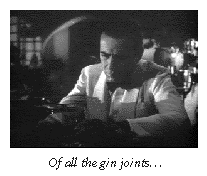 There is one missing feature in the CE/1024's motion video capture
arsenal: support for the MPEG video compression standard. MPEG provides
a combination of high-quality motion video and compression that reaches
as high as 100 to one by file size. MPEG is a growing standard, especially
for multimedia software. The downside to MPEG is that it really requires
support in hardware, generally via a dedicated chip set. MPEG support
would also reduce the amount of data to be transferred from the card.
There is one missing feature in the CE/1024's motion video capture
arsenal: support for the MPEG video compression standard. MPEG provides
a combination of high-quality motion video and compression that reaches
as high as 100 to one by file size. MPEG is a growing standard, especially
for multimedia software. The downside to MPEG is that it really requires
support in hardware, generally via a dedicated chip set. MPEG support
would also reduce the amount of data to be transferred from the card.
I don't know how important the lack of MPEG support will be in the future, but many video card companies have committed to adopting it. If your primary use for the CE/1024 is to be motion video capture, you may want to either wait until MPEG support is available or select another card.
It was like the worst of the bad old days before Windows. The DOS software provides a list of video cards that it works with, and I, of course, had none of the cards on the list to hand. The software claims to support any VESA-compliant video card that provides a 640 by 480 by 256 color mode. Needless to say, every time I tried the program on a VESA-compliant video card that provides a 640 by 480 by 256 color mode, I got an error message saying that the required video mode was not available.
Accordingly, I am unable to report on the performance of the DOS software. If it works as advertised, it provides both still and motion video capture with filters much the same as the Windows version. The motion capture portion can save to a proprietary format or to the more standard Autodesk Animator (FLI) format.
 The CE/1024 comes with one 120-page manual. It has a short
section on the hardware setup, a long section on the DOS capture software,
and a short section on the Windows software. I found the documentation
perfectly adequate, since the hardware setup is very simple and the
Windows software is basically self-explanatory.
The CE/1024 comes with one 120-page manual. It has a short
section on the hardware setup, a long section on the DOS capture software,
and a short section on the Windows software. I found the documentation
perfectly adequate, since the hardware setup is very simple and the
Windows software is basically self-explanatory.Digital Vision allegedly provides technical support via CompuServe and via telephone (not toll-free). I found that they check the CompuServe forum very infrequently, once a week at most. Telephone support is much better. Whenever I called--at least during business hours--I was connected to a representative after only a few minutes' wait. The technical support people were uniformly courteous and well-informed.
The board's motion video capture also works well, but these are still very early days for video on the PC. The lack of MPEG support--and the requirement that you buy a separate application to capture motion video--may be a disadvantage in the future for those intending to work with motion video.
As long as you keep the limitations of analog video in mind, the CE/1024 is a good choice for your video capture needs.